Movavi Photo Editor Review (Mac & Windows): How Good Is It?
No doubt, you always expect professional photographers to click excellent photos that capture the mood…
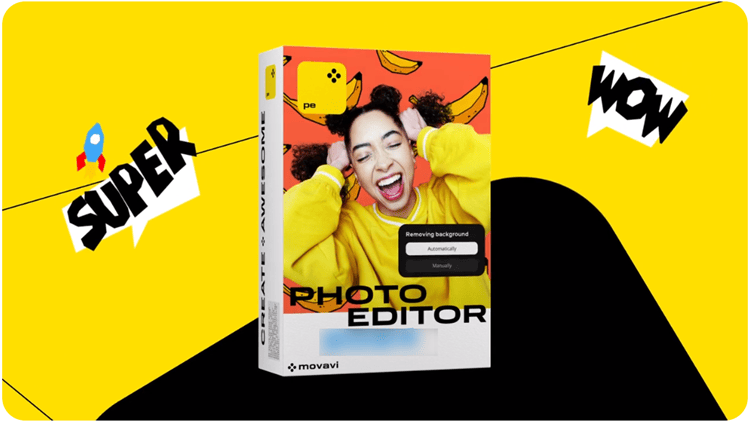
No doubt, you always expect professional photographers to click excellent photos that capture the mood…

Although I am a professional reviewer of cybersecurity programs, I love photography too. I really wish I…
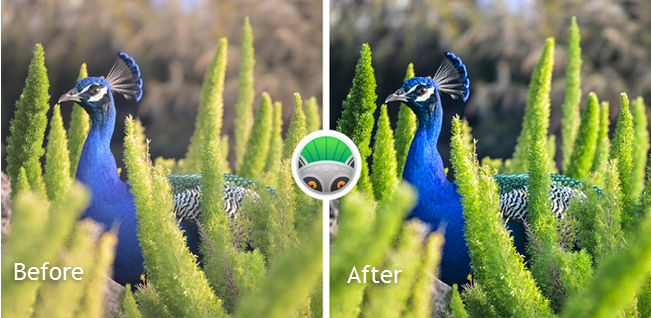
Although writing about programs is my primary interest, I am fascinated with photography too. I love…
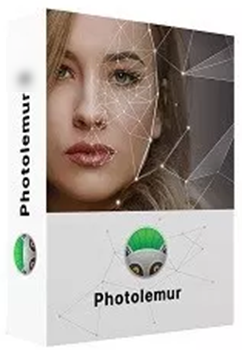
Agreed, an amateur cannot and should not be expected to take perfectly framed photographs like an expert,…