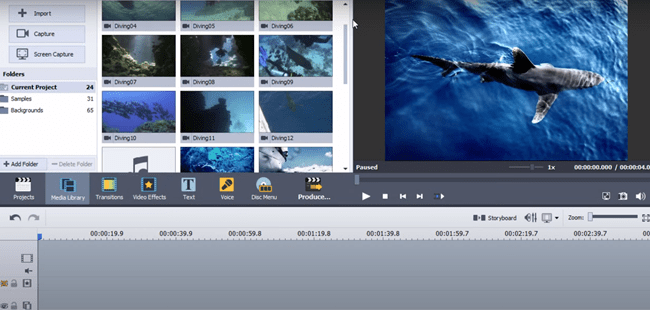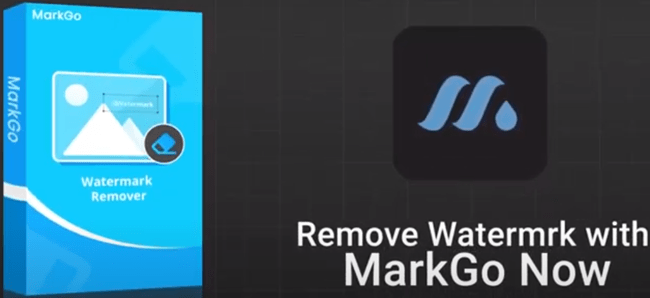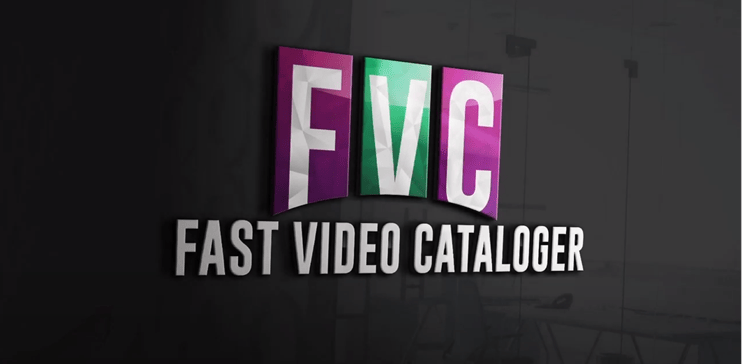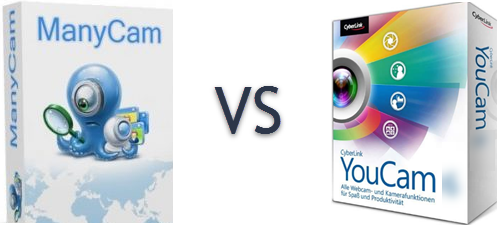
Live video streaming has not been with us for a long time. Still, it is quickly gaining traction as well as the attention of individuals who are always on the lookout for innovative and new ways of delivering content for their clients.
It plays a significant role in delivering your videos to different people, especially when social distancing is necessary to avoid the risks of being infected by the deadly Novel Coronavirus.
The most powerful and biggest advantage of live streaming is that your potential customers see content on your time and not on theirs. It implies that you are engaging only with individuals who care about your videos and find them to be beneficial.
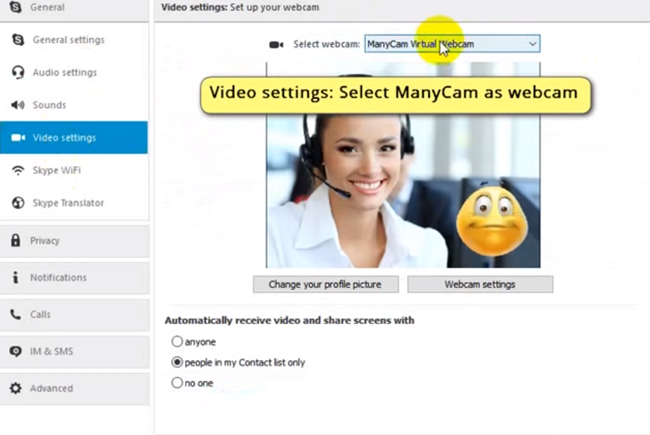
Statistics reveal that live streaming is of immense benefit when it comes to marketing, education, learning, sharing, interacting, entertainment, and connecting with others.
Quality and Performance Counts
Apart from your internet speed, the quality of your streaming video is directly dependent on the resolution of the camera you are using as well as the software you are using to stream your videos.
YouCam vs ManyCam 2024
In this ManyCam vs YouCam comparison, we shall assess the two programs to find out what they offer in a bid to put you in a better position to make your choice. It will help you determine which of these webcam software is best suited for your needs.
Although you can find many other video streaming programs, I have decided to compare ManyCam and YouCam, as both of them are ahead of the competition both in streaming quality and features.
Quickly Navigate to:
What Is The Difference Between ManyCam and YouCam?
The main difference between the two webcam software is that ManyCam can integrate many webcams at the same time. It can also change the background of a live-streamed video to a customized one and includes a mobile app for Android and iPhone while YouCam only has support for Windows.
Instead of confusing you by comparing ManyCam versus YouCam together, I shall evaluate both of them separately, so that you can, more easily, determine which is better.
ManyCam Review
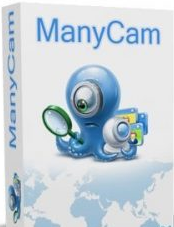
What is ManyCam And What Is It Used for?
ManyCam software is a dedicated video streaming program that allows you to stream live videos on YouTube and Facebook at the same time.
This program acts as a middleman between your webcam and whatever application you want to connect it to. It could be Facebook Live, Twitch Livestream, a Skype video call, and much more.
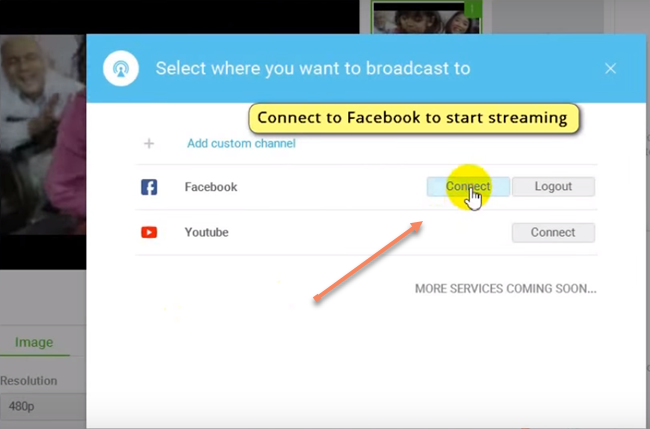
Support for Multiple Cameras
The app connects to the cameras (yes, it can handle multiple cameras) connected to your PC and lets you use all types of controls.
Add Special Effects to Enhance Your Streamed Videos
You can use this feature to chroma key a green screen on the backgrounds, create a picture-in-picture effect by stitching multiple sources of video together, add text to your videos, and do much more.
Broadcast and Stream Video Meetings with Ease
You can use this software, available for Mac and Windows, to create professional-quality broadcasts showcasing your meetings, webinars, your computer screen, and so forth.
What is in ManyCam?
It contains many features, such as:
• Green Screen (And Other Backgrounds)
You can use this feature to replace the background of your videos and images. You can, via the magic of special video effects, overlay your subjects onto simulated backgrounds, transport them to a desert oasis, or even place them atop animated digital backdrops.
Green Background
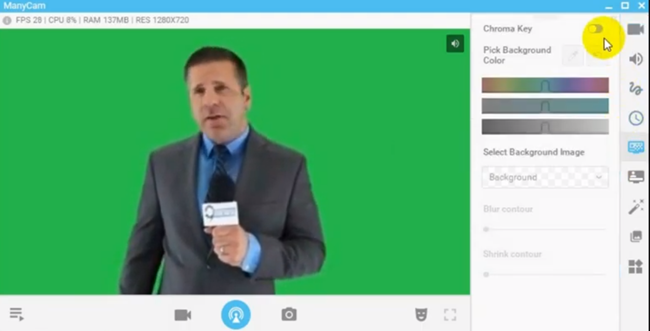
Green Background Replaced with A Customized One
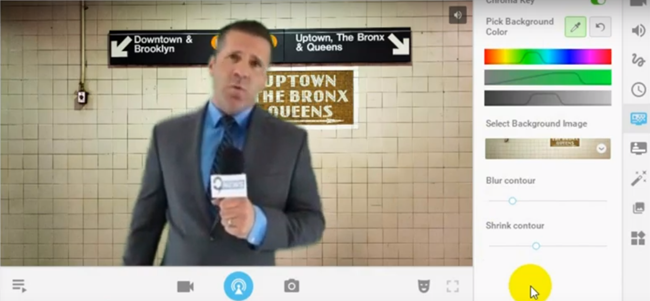
You can use it to scale down an adult man so he can stand atop a table and then use visual effects to make the person fly through the sky, just like a superhero. The Green screen, also known as the chroma key, is a vital component of any video streaming software.
• Virtual webcam
When you select ManyCam as your virtual webcam, you get access to their library of awesome live video tools. You can use these tools during your online meetings, conferences, chats, video calls, and online classes in applications such as Facebook Chat, Skype, as well as WebEx.
Unlike a live webcam, its virtual version allows you to use the resources of your computer while making video calls. It is an excellent addition since it will enable you to share your computer's screen, videos, images, as well as other sources of videos as your primary output during a video call.
• Picture-in-picture
Professionals use this feature to create stunning streaming videos. It permits you to grab the attention of your client by adding different windows on top of the main screen. You can add any video source, reposition and resize the screens, or even split-screen.
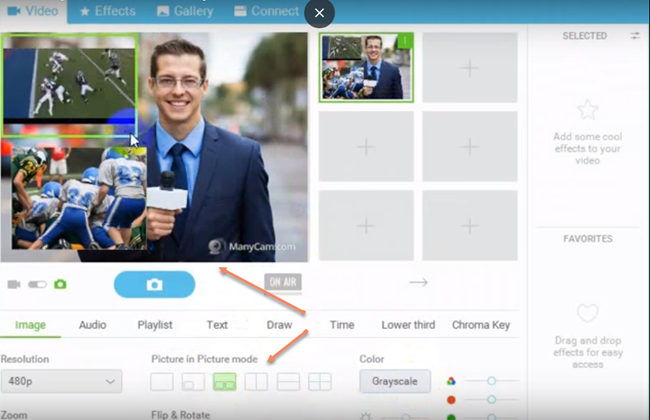
You now have the power to create much more dynamic videos during your live broadcasts with the help of multiple picture-in-picture layers. Right-click on the main live window and choose “add new layer” to create a new layer.
• 3D Masks and Effects
Make your video stand out from the rest with the help of 12,000 masks, effects, and objects included with ManyCam.
You can drag and drop animated GIFs and images as digital props and even resize them while live.
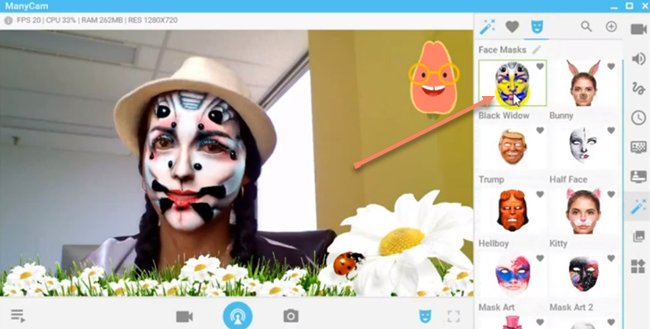
The software allows you to organize the special effects through the “effects panel” and apply them to any video call or video stream, allowing you to create exciting and engaging live streams as well as video calls every time you go live.
• Multiple Video Sources
You can use this software to grab live video feeds with up to 24 sources. Add web sources, webcams, your computer screen, images, pre-recorded videos, and much more to your recordings and live streams.
You can engage the attention of your clients by switching from one source to the other.
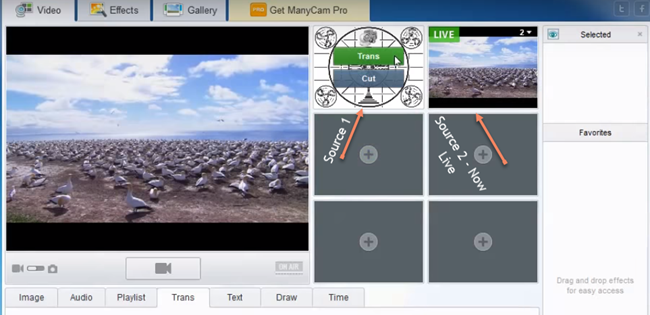
• Accelerated Performance
Thanks to the inbuilt hardware acceleration tool of this software, you can effortlessly enhance your web conferences, video calls, and live streaming videos without putting additional load on your computer. You can also increase the quality of your live videos with the help of the hardware acceleration tool.
• Support for 4K Videos
You can rely on this software to render, record, and stream videos in resolutions up to 4K, which allows you to deliver videos of the highest quality.
As the software depends on its inbuilt hardware acceleration tool, it does not eat into system resources and allows other tasks on your computer to run in the background.
Other Features
This software, for PC and mobile, contains many other features that help you create and stream videos of the highest quality at the highest resolution possible without any glitches. Some of its additional features include:
• Multiple channel broadcasting
• YouTube integration
• Game streaming
• Automated bitrate setting
• Video recording
• Direct camera settings control
• Web source, and
• Desktop streaming
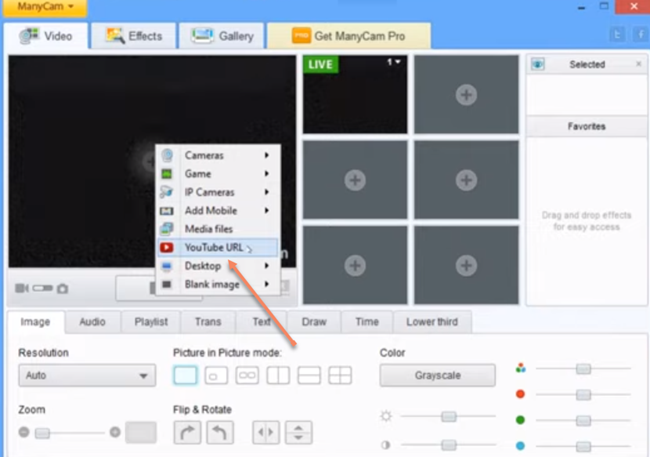
Price
Before moving on to the second part of this comparison, I would like to inform you about the pricing structure of the former as it plays a decisive role in determining whether you should purchase ManyCam or YouCam.
If you have any doubts about ManyCam, opt for the free download, install it on your computer, and try it for evaluation purposes. However, the free version lacks many functionalities available in the full and paid version.
The License Types
The company behind this software offers two different types of paid licenses: For individuals and businesses.
For individuals
• The standard version costs $29 per year, can be installed on one computer, and allows four video sources
• Studio version costs $59 annually, can be installed on two devices, and permits 12 video sources
• Premium version permits setup on three devices, allows 24 video sources, and costs $79 per year
Some of the features such as “priority support” are not available in the “studio” version, and the “standard version”, additionally, lacks “chroma-key,” allows one RTMP stream, and only supports MJPEG IP camera.
The vendor is currently offering a discount of up to 25%, so grab this opportunity, purchase it, and install ManyCam today.
For business
The business plans include some expanded features, such as allowing for more users. They are as follows:
• Enterprise 3 costs $119 annually and supports three users
• Enterprise 5 costs $189 annually and supports five users
• Enterprise 10 costs $279 annually and supports ten users
Lifetime Purchase
The vendor also offers a whopping discount if you purchase their lifetime plan, which costs slightly more than a two-year subscription. Click on the ManyCam download link on the vendor's website and pay the discounted amount to grab this opportunity.
YouCam Review
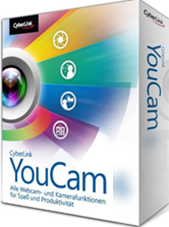
What is YouCam And What Is It used for
YouCam software, developed and sold by CyberLink, is yet another excellent webcam software for Windows.
You can use it to turn your webcam into a live video studio.
Easily Use with Popular Video Streaming Services
You can, seamlessly, integrate this program into video call services such as Twitch, YouTube Live, Facebook, U Meeting, Zoom, as well as Skype.
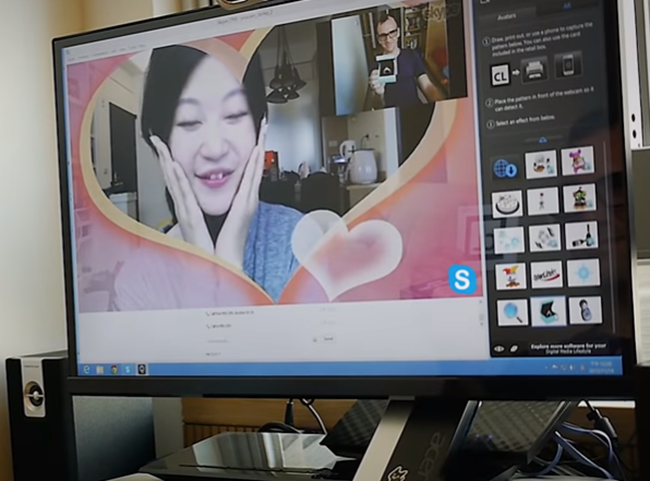
The software ships with a wide range of images, customized titles, and 200 augmented reality effects.
Video Streaming Enhancing Effects
Also, it includes other webcam effects such as AR reality, Skin smoothing & lighting, video effect filters, and animated emojis.
Virtual Camera
You can use this program as a virtual camera when using Wirecast, XSplit, and OBS Studio.
Its customizable titles allow you to add images and titles to your live-stream videos. Go ahead and showcase promotional messages, advertisements, sponsorships, and custom logos.
Apply Makeup in Real-time
The AR technology of YouCam identifies your unique facial features, tone matrix, and structure to apply natural-looking makeup in real-time. You have the option of choosing from a wide array of readymade palettes or creating your personal presets.
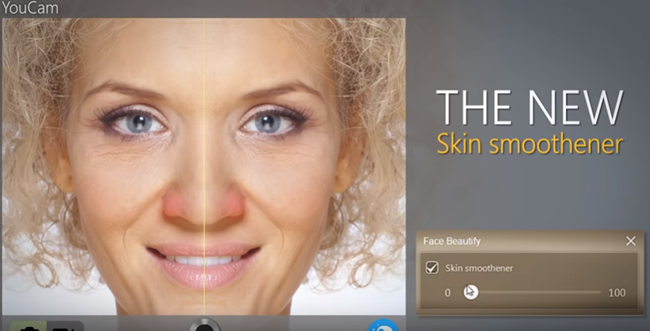
Are you tired but have to do a Livestream session right now? Do not worry as the “live skin smoothing” feature of YouCam reduces wrinkles and blemishes on your face.
Controls for Making Adjustments
True theater technology automatically adjusts sharpness and lighting, allowing you to focus on your session. You can also, manually, adjust brightness, contrast, and noise reduction with the help of the included intuitive controls.
Other features
The face recognition feature of this software pleasantly surprised me. It allowed me to log on to the software by merely looking at the screen. The face-out feature locks the PC when the user is not in front of the webcam. ManyCam, compared to YouCam, maybe without this facial recognition feature.
Record Presentations
You can depend on YouCam for recording your business presentations as well. This fantastic software converts PowerPoint slides into engaging presentations by choosing from a large selection of layouts using side-by-side display or picture-in-picture video.
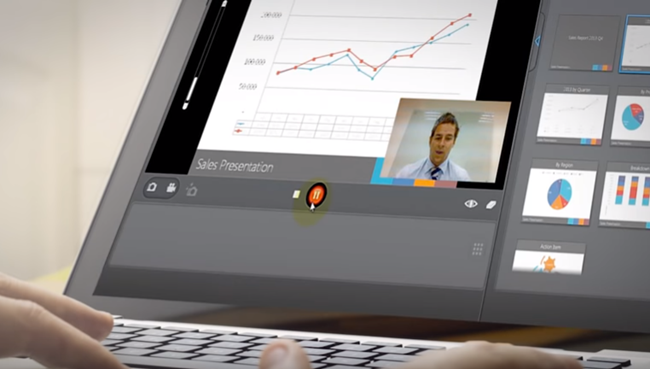
The software includes a wide range of effects that you can add to your Livestream to breathe life into your work.
Effects Galore
YouCam comes with a wide range of effects that can enhance the quality of your dull videos and convert them into eye-catching live presentations. You can apply from any of the 200 real-time video effects included with the software. If you feel that this is not enough, you can download more effects for free from DirectorZone.
Do you want to add a hat to your head, apply a beard on your face, or hold emojis on your hand?
You can easily pair gadgets and emojis along with other effects to increase the fun of your videos. If this is not enough, the software allows you to add particles, distortions, and filters.
The frames and scenes option of YouCam will enable you to blend your webcam's image with another image effect. You can make use of them to compose the perfect profile or portrait picture or spice up your videos.
Price
You can download a free version of YouCam to try it out before purchasing it. Unlike ManyCam, there is no annual subscription with ManyCam.
The regular price of this software is $59.49, but the vendor is offering it at a discounted price of $34.99 for a limited period. The discounted price offer may end soon.
Unfortunately, YouCam is only available for the Windows operating system. If you already own version 7 or 8 of YouCam, you can upgrade to version 9 deluxe for $23.99. You will receive an email with the YouCam download link. Download the software as soon as possible as the download link expires after a specific period.
I strongly suggest that you purchase the backup disk, as you will need it to reinstall the software in case of a corrupted hard disk drive, and if you have not backed up the program to an external drive or on any cloud storage site.
Once downloaded, install YouCam on your computer following on-screen prompts and register it with the serial number provided.
Is ManyCam Better than YouCam?
Most people reading this review might be wondering which of the above two programs is suitable for them. Is YouCam better than ManyCam or vice versa?
If you own a Mac computer, then ManyCam is your best choice as YouCam is only available for Windows. If you own a PC with the Windows operating system installed, then you may consider going for YouCam as you do not have to pay recurring annual subscription charges for it.
Even though YouCam is great, ManyCam has some robust features, such as the inclusion of a mobile app, integration of multiple webcams, and the use of chroma-key for customizing or changing the background of a streamed live video.