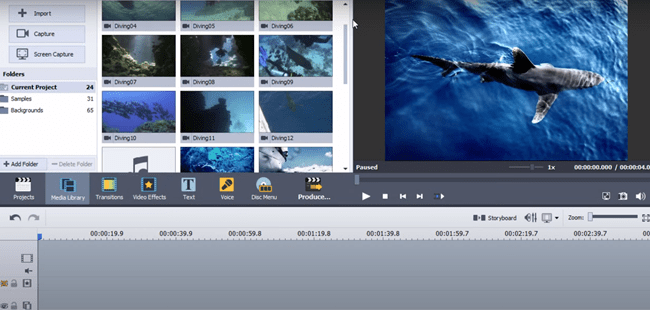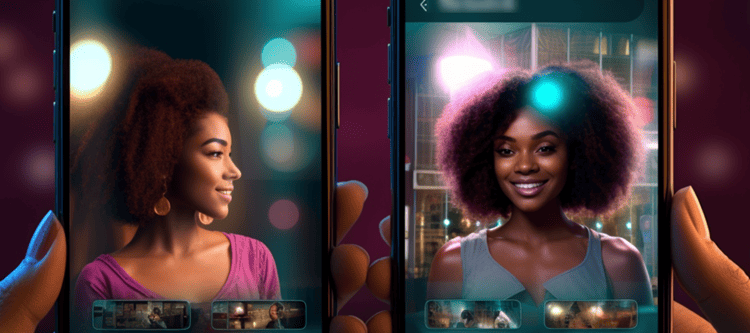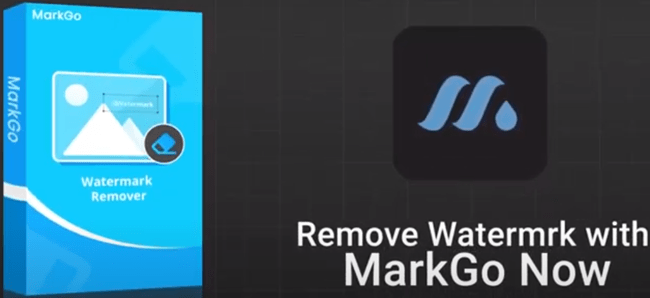Did you know that over 300 hours of video are uploaded to YouTube every minute? This amount of content is overwhelming and can, in fact, make it very difficult to stand out from the crowd of countless YouTubers. The good news is, there are ways to get more and more people to visit your channel. One foolproof approach is to use the best YouTube editing software to edit your videos. In this post, we look at the options favored by most YouTubers.
What Video Editing Software Apps Do YouTubers Use to Edit Their Videos?
Creating award-worthy videos was once a feat only Hollywood editors with special equipment could pull off – not anymore. Today, there are numerous editing tools available to everyone, from veteran directors to upcoming YouTubers. Let’s look at some of the best YouTube video editing apps you can use:
-
VideoProc

VideoProc is a Digiarty Software product, so you already know that it is reliable. Since its launch, it has been installed over 3 million times in over 180 countries. Generally, it is the go-to recorder and editing software for YouTubers, gamers, and TikTok influencers everywhere.
But what makes it so special?
The VideoProc software allows you to record live streams, vlogs, how-to videos, and other video-based content in 4K and three modes. Through the green screen feature, you can change your background as you record, eliminating the need for post-editing.
The top features can be summarized as follows:
- Recording Modes: VideoProc offers three recording modes: record from webcam, record screen with voiceover, or record both through picture-in-picture.
- Editing Tool: You have access to a wide array of utility tools that allows you to outline, add text, highlight content, copy, and draw as you record.
- Green Screen: Green Screen recording helps you change and apply different backgrounds during live streams.
-
AVS4YOU
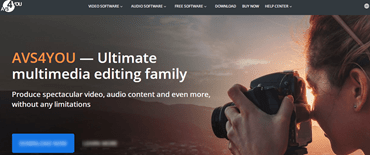
AVS4YOU is another excellent video editor used by YouTubers. It works well with all popular video formats, allowing you to save and edit your content in DVD, MP4, VOB, MKV, and the like. You can also process videos in 2K Quad HD, HD, Full HD, and 4K Ultra HD. Other key features of AVS4YOU include:
- Lets you record content from your PC Screen
- Cut features can remove some scenes that are either unnecessary or shaky
- You can join multiple files and split all size and format videos
- Color turning lets you fix color mismatches and white balancing problems
- Video stabilization is used to fix shaky footage
- You can change the background through the chroma key effect
AVS4YOU stands out from other options in this list because it is an offline video editor. This means that you can use it to edit most of your video for free.
-
Filmora X
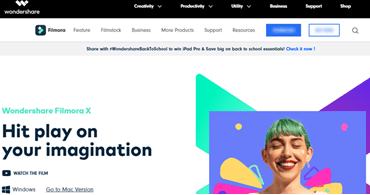
Learning how to edit videos for YouTube should be a fun and creative process, and Filmora X makes it so. The advanced features of this editing software are highly simplified to ensure you don’t waste a lot of time and effort editing your content but don’t skimp on the quality either. For example, the software is designed to eliminate repetition through intuitive tracking so you can be done fast.
The top features to enjoy from Filmora X include keyframing, which allows you to create custom animations, and audio ducking that fades music when you begin speaking.
Other tools include:
- Video Effects Discover – Exclusive filters, transitions, titles, etc.
- Color Match – Applies color corrections to multiple clips simultaneously
- Hotkey commands allow you to edit faster.
- Split Screen Multiply – Use multiple screens to tell your story
- Speed Control
- Green Screen
It is important to note that Filmora X is compatible with operating systems, such as Windows 7, Windows 8, and Windows 10 (64-bit). It is also compatible with Macs. For Mac, you can always check the system requirements before installing the software. For Windows system requirements, you can check here.
-
CyberLink PowerDirector
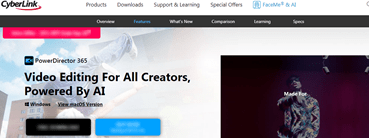
CyberLink Power Director 365 is a mid-market editing software with very advanced features that come at a very affordable subscription price. It offers 360-degree editing, motion tracking, and Multicam editing, to mention a few perks. If you are in a rush, you can use the Magic Movie Wizard – a mini-program contained in CyberLink PowerDirector that automatically combines clips and photos to create a video in minutes.
Here is what you should know about CyberLink PowerDirector 365:
- It is compatible with Mac and Windows operating systems
- Uses a subscription payment model
- You can sign up for a 30-day free trial
- It is ideal for easy and quick video creation
-
Magix Movie Edit Pro
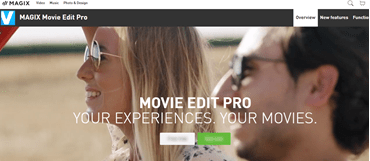
The fifth YouTube video software on our list is Magix Movie Edit Pro. This is an all-in-one editing program containing quick features and templates that you can use to develop intros, transitions, subtitles, captions, and outros in a few clicks. Additionally, the app allows 1-click uploads to YouTube and supports all YouTube video formats. Its top features are:
- Over 900 effects, titles, and transitions
- Diverse editing tools
- Fast and easy color correction
- Professional image stabilization
-
Corel VideoStudio Pro
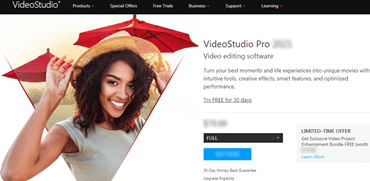
In terms of rendering, Corel VideoStudio Pro is, arguably, the best app for making YouTube videos in today’s market. This application gives you access to a wide and diverse range of editing tools that are easy to use, even by beginners. It also has powerful video editing features like motion tracking, Multicam, 360-degree VR support, and 4K support. You can use the video collage template feature to merge several videos into one layout and cut out distortion in action videos.
One downside is that the app doesn’t have enough professional-use features. However, it more than makes up for it through its easy-to-use interface and advanced tools.
How to Make and Edit Videos for YouTube on a Computer
To edit your YouTube videos on a computer, you must begin by selecting suitable YouTube editing apps for laptops or desktops. For this guide, we will use Filmora. Here are the steps:
Step 1: Split or Combine the Clips
Filmora – like many editing programs – will give you a timeline view of your video so you can cut, drop any movie clips as you want. Remember, each shot is saved as a separate file, and you must combine them to create a full video. All you need to do is move them around and arrange them in order, cut out the parts you don’t want, then add transitions.
Step 2: Rotate, Zoom, and Crop
Next, rotate the video to an angle of your liking and scale it to a suitable size.
Step 3: Add Special Effects
Once you have a combined video, add special effects like music, texts, and animations.
Step 4: Save and Upload
Lastly, select a file format, codec, and frame rate for saving the video and export it. YouTube accepts all major formats, plus WMA, AVI, and MP4.
How to Edit YouTube Videos for Beginners
Editing videos for YouTube is an important skill to learn because it allows you to share videos people want to see. However, as a beginner, it is easy to get bogged down in all the advanced features and tools and end up with content no one is interested in. Here are some pointers to help you avoid this:
- Create Thumbnails
Thumbnails appear at the beginning of your video and are your chance to make a great first impression. Before creating your video, determine whether you want your thumbnails to be text-based or screenshots of moments in the video. Make them as enticing – but honest – as possible.
- Tell a Story
Telling a story on YouTube means ensuring your video has a beginning, middle, and end. You can work on this by moving, cutting, and cropping individual clips then combining them to create a flow.
- Add Elements
Once you have a video with great flow, it’s time to keep people watching till the end. You do this by adding elements like shapes, animations, transitions, images, and music.
Note: You want the elements you add to complement your video but not take away focus from the content you have prepared.
- Develop a Baseline
Lastly, experiment with several editing styles and elements until you find one that works for you and your audience. This will be your baseline and will cut your editing time by eliminating the need to start from scratch every time you create content. It will also identify you to your viewers.
Does YouTube Have a Video Editor?
Yes, YouTube has a built-in editor called YouTube Studio that you can use to blur, cut, trim, or add music to your video. However, the editor is not very advanced and is only ideal for simple videos.
Can You Edit Videos on YouTube?
Absolutely. You can use YouTube Studio to edit your videos directly from the platform as long as the content is not in draft form. However, as mentioned, you may not be able to perform complex edits like adding green screen effects or transitions unless you use third-party software.
How to Edit Videos on YouTube
To use YouTube Studio, visit studio.youtube.com, sign in to your account, then upload the video you wish to edit. Remember to set the visibility to Unlisted or Private so people cannot view the video until you are done. You should also check that it is not saved as a draft, as this could prevent access to the editor. With all this in place, follow these steps:
- Click on content, then select your video.
- Open Editor from the left sidebar and select Get Started.
- Select Trim to open a timeline of the video and hover over the blue bar that appears, dragging it to where you would like your video to start and end.
- Click Preview in the pop-up at the bottom of the screen and view your video.
- If you like the results, click Save
What Editing Software Do Gaming YouTubers Use?

Gamers use video editing software to eliminate load screens, splice portions of different clips, add voiceovers, and more. One of the top best video editing software for YouTube gaming in the market today is Wondershare Filmora (Latest Filmora version X). It is affordable, compatible with Windows and Mac, and offers features such as:
- Voiceovers
- Over 300 effects
- Texts
- Audio
- Subtitles
- Rotating, trimming, cropping, and splitting abilities
Is Filmora Good for YouTube?
Wondershare Filmora is rated as one of the best video editing software for YouTube beginners and semi-pros alike. It is more powerful than iMovie (Mac) and Windows Movie Maker (Windows) and offers a wide range of features for creating professional-level videos. Generally, some of the presents you will enjoy from this software include overlays, filters, transitions, elements, and multiple audio and effects layers. Many experts recommend it for video creation on PC and Mac.
How to Edit YouTube Videos on Phone
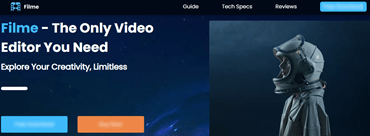
As with most platforms (PC, Mac, etc.), the best way to edit YouTube videos on your phone is to use an editor app or software. iMyFone Filme video editor is a great choice because it has professional editing tools and is compatible with both iOS and Android. Here is how to use it:
- Step 1. Download and launch iMyFone Filme on your phone.
- Step 2. Open or import your YouTube videos.
- Step 3: Click on the scissor and crop icons to cut or crop the video.
- Step 4: Select Layer, then text, and then add text to your video.
- Step 5: Share and export the video to YouTube.
CyberLink PowerDirector is another good option to help you edit videos for youtube on mobile devices like Android and iPhone or Apple devices.
How to Edit YouTube Videos on Mac

If you use Apple, you should try CyberLink PowerDirector, which is one of the best YouTube video editing software for Mac. Here is how to do that:
- Step 1: Visit the website of CyberLink PowerDirector and download the software, then launch it.
- Step 2: From the main interface, import your video files.
- Step 3: Add the video files to the timeline.
- Step 4: Move video clips and place them where you want them to appear (rearranging).
- Step 5: Move the playhead to the position you want to split your clip and click on the scissor icon.
- Step 6: To bridge two clips, tap them, then select Transition and choose the one you like.
- Step 7: Edit audio, add effects, etc.
- Step 8: If you like the result, select Share and upload the video to YouTube.
Conclusion
As you can see, there is no shortage of software dedicated to editing videos for YouTube. YouTubers – no matter their skill level – can use any of the solutions discussed in this post to make their content stand out. That said, you should consider your budget and experience when choosing an app to use. A simple video editing for YouTube is a great place to start if you are new to the game and don’t want to invest in a software before familiarizing yourself with the craft.