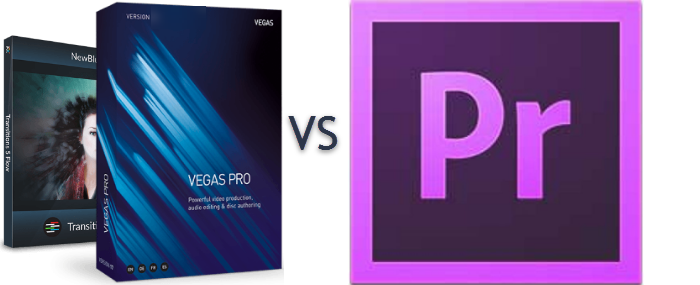Having an effective video converter at your disposal makes it easier to play, edit and share videos on your devices. Although there are plentiful video converters available, it is challenging to find one that works on multiple devices and seamlessly edits and changes video files into different formats.
This VideoProc vs Handbrake comparison might help you choose a beginner-friendly converter with high video quality, one that offers a range of input and output formats and available on different operating systems.
About VideoProc
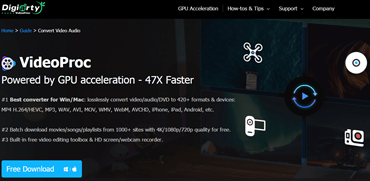
VideoProc is a paid-only software, but it offers users a free trial to test if the video converter is a good fit for them or not. The paid software is free from annoying upsells and intrusive ads. The converter has excellent, fast conversion speeds, which are achieved through its GPU hardware acceleration feature, and the trial version gives you the entire software, including the recording feature.
When you compare its free trial to other paid video converters, you might find that VideoProc offers various tools similar to the paid versions and does not limit the video converter capabilities. However, you get a license code once you pay the full version elevating the time limitation.
About Handbrake
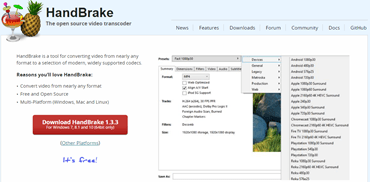
Handbrake video converter is entirely free and open-source available on Linux, macOS, and Windows. You won't get ads and request to install additional software when downloading the video converter. Its conversion time might be slow as it is common with free tools; however, it has plenty of editing versions that offer quality videos.
Handbrake versus VideoProc (Interface)
The VideoProc interface is easy to navigate and has many conversion formats, divided into different types. When you visit the converter, you can select the tool and click on its corresponding gear icon, which offers a separate screen for your work, making it easier to work on the tool.
The interface's conversion options include merging, flipping, trimming, splitting, snapshots, fisheye correction, and other conversion actions. Moreover, the interface is designed to suit GoPro users' needs as it has de-shake and de-noise features that help create quality videos even when users are on the move. Although the VideoProc interface is well suited for advanced users, it offers different user-friendly features that beginners can enjoy.
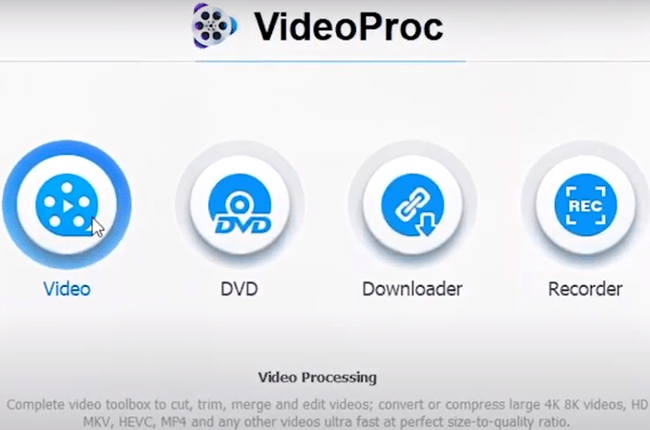
Handbrake does not have a shiny modern interface, and you might need to learn how to operate it as it has some learning curve when getting started. Their conversion times are slow, and you must be patient to enjoy their services.
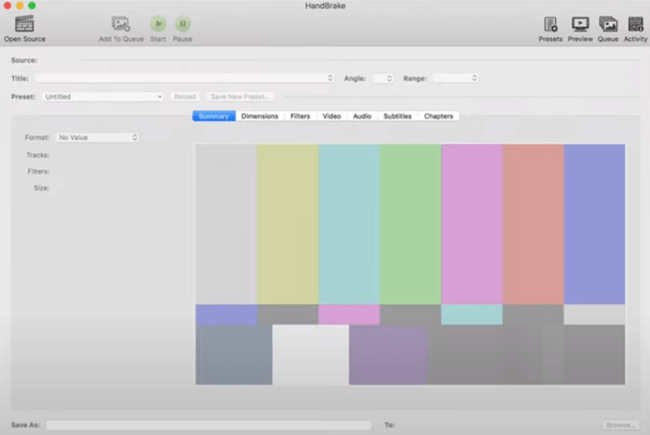
However, for many users who do not want to convert their videos, Handbrake can do the job. It has plenty of editing options and outputs quality videos which can be surprisingly good for a free tool. If you master how to use it and cope with the slow connections, you can enjoy their free services.
Handbrake and VideoProc (Conversion Capabilities)
VideoProc offers an easy video processing software that converts 4K UHD videos, DVDs, and music with full GPU acceleration. It can cut, merge, adjust, compress, resize and download music videos according to your preferences. Moreover, you can choose to have your downloads in MP4, MP3 MOV, AVI, and MKV and it can record your videos in 3 different ways.
Its 4K conversions are neat and unique, and you can upgrade it to an 8K resolution and still get outstanding results. It can be the video converter of your choice. It comes with pre-configured profiles categorized intuitively, making it user-friendly and more useful for your conversion needs.
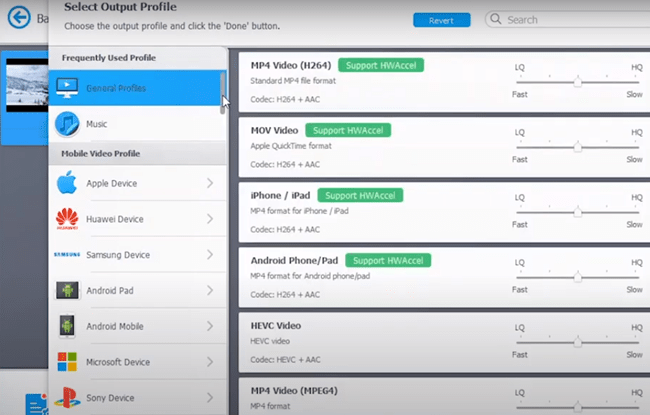
On the other hand, the handbrake video converter supports MP4, MOV, MKV, MP3, M4V, and MPEG. However, the video converter comes with preset profiles for specific devices and does not allow users to switch from one profile to another. It limits your choices, unlike the VideoProc video converter.
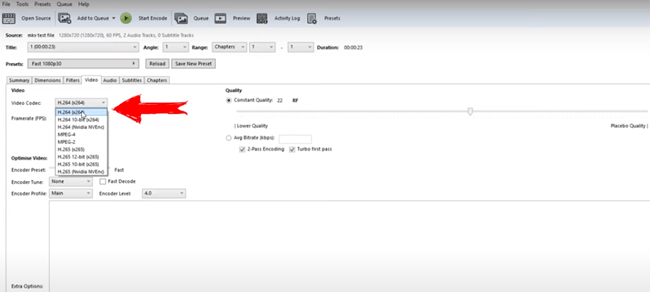
You might also notice that this converter's highest resolution is only 2160p, which does not compare with that of the VideoProc converter.
Handbrake versus VideoProc (Prices)
VideoProc offers a free trial for members who wish to purchase their video converter but limits the videos' length during your trial. Moreover, the free version allows you to decide if the converter is good or not before signing up for the full version.
When satisfied with the free version, you can pay a lifetime one-time fee of $37.95 for one PC, and this price is better considering the pros of using the converter to edit your videos. You can enjoy a discount (already embedded for your convenience) if you opt for the lifetime license(s), sometimes, with up to a 50% discount on the VideoProc lifetime license.
On the other hand, the handbrake converter is completely free and does not have any ads and upsells. However, it is not user-friendly as its interface is not clean and has slow connections, which is typical for most free video converters.
Is VideoProc Better than Handbrake?
When you compare VideoProc and Handbrake video converters, you might find that the VideoProc converter is fast and easy to use. It is suitable for anyone who wants an easy and stable tool that can work for almost all devices and effectively edit video footage.
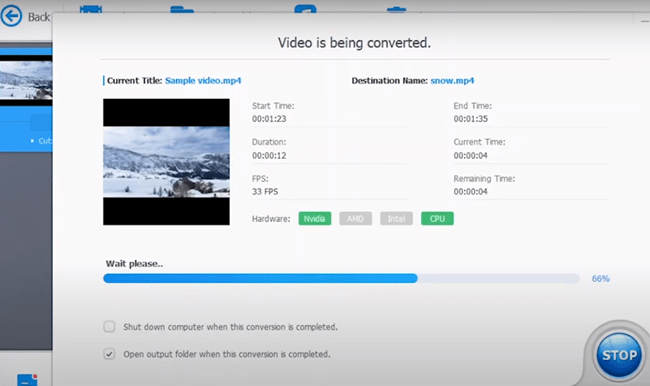
This converter is suitable for users who handle 4k video content files, which requires technically intensive software to edit and cut large files. If you know the editing you want, you can opt for VideoProc as it acts as an alternative to other professional software solutions like Adobe Premiere Pro.
You can choose the VideoProc anytime as it offers the solutions you need for your video editing too, unlike the Handshake, which has limited editing capabilities.

VideoProc Hardware
VideoProc, compared to Handbrake, has many key features which Handbrake does not have as it uses hardware acceleration to achieve better results. VideoProc can tap into your device's hardware in a specialized way, accelerating the hardware, enabling its software to recognize the tasks that are best suited to the computer's graphic processing unit (GPU).
After it determines the best-suited tasks, the video converter then edits, converts, and resizes videos, effectively producing videos that will easily lay on your device within a short time. It makes your computer work smarter, which is beneficial in producing high-resolution videos.
On the other hand, Handshake cannot engage with the hardware on your device in a similar fashion, making it difficult to produce videos that are best suited for your devices.
Benefits of Allowing the VideoProc to Tap into Your Hardware
When you allow the VideoProc converter to tap into the hardware, it is easier to produce optimal file sizes as it offers a compression rate of more than 90%. The compression allows for efficiency over a broad range of formats. You might notice that VideoProc supports different in-built audio codecs, ISO images, MOD camcorder footage. All these ensure high-quality video production.
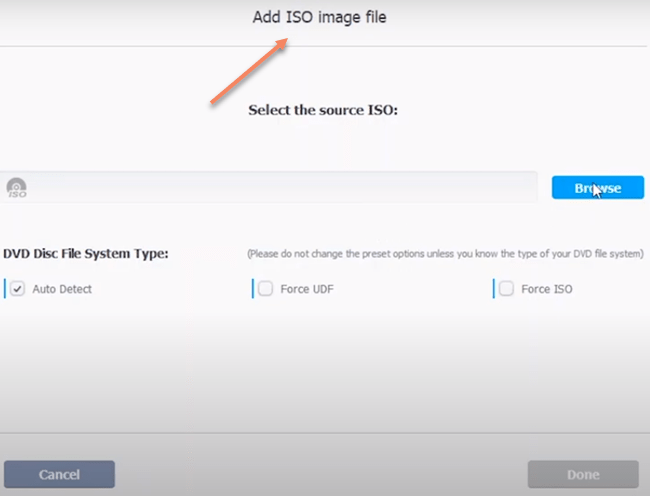
The video conversion will ensure that it maintains almost all the original footage quality due to the de-interlacing technology and high-quality integrated software.
VideoProc can improve GoPro footage quality as its software automatically optimizes image quality, reduces noise, and adjusts definition to make the final video appear clean.
Due to the hardware used, its processing power will be lower and does not strain the CPU, unlike other converters like Handbrake. The CPU temperature will remain cool when you use VideoProc software processors as it lowers the hardware acceleration, which allows for better management of the CPU. Consequently, it reduces the damage associated with overheating by leveraging hardware acceleration, resulting in high-speed video conversion with less thermal damage.
Additional Features Associated with VideoProc Converter
It can stabilize a video recorded on a shaky background; moreover, it reduces background noise making the video stand out clearly. It employs lens correction, making it easier to focus attention on a given subject in the video. You would get the right footage by focusing on a subject of interest, making the video meaningful.
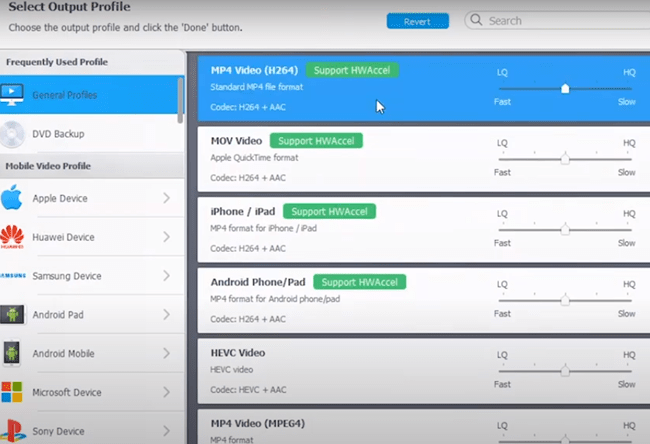
Furthermore, it creates a fun GIF that captures attention and brings out the right moments that are significant for your video. VideoProc supports MKV streaming, making it easier to have the menus on different formats such as the DVD and different streams. The MKV also allows users to have their videos in different languages if they allow for multiple language choices.
The converter allows for adjustment of playback speed and audio volume, which is important when users want to concentrate on the video's information. Playback speed allows one to get the message as it can capture all the audio and video details effectively.
Additionally, it can merge, add effects and subtitles to the videos making them easy to follow and entertaining. Whether you choose VideoProc or Handbrake converter, the important thing is to get one that makes editing your video according to your preference.
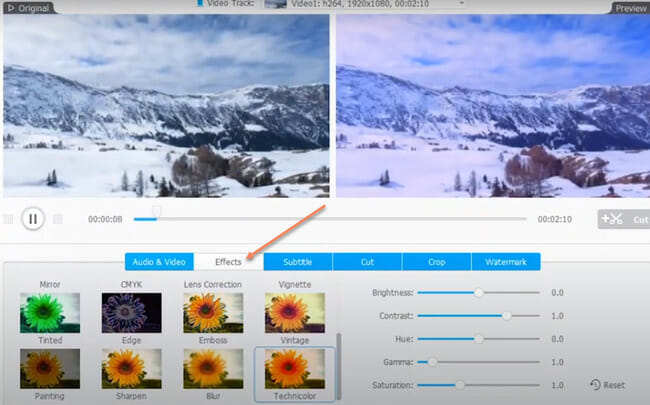
Handbrake versus VideoProc
PROS
VideoProc Converter
- Great with conversion speeds
- Supports up to 8k
- Does not have upsell or advertisements
- It has a video recorder
- Intuitive client
- The package includes GoPro features
Handbrake
- It is easy to use
- Has fast speed compared to other free converters
- Has high-quality output
- Handbrake downloads are completely free
CONS
VideoProc
- No fully free version
Handbrake
- Has slow conversions
- Is not user-friendly
- Has little editing capabilities
Alternatives
There are many alternatives to the VideoProc and Handbrake video converters which you might wish to check. These alternatives could be paid or free tools. Some notable alternatives include Wondershare UniConverter, Movavi Video Converter, among many others.
You do not have to stick with VideoProc or Handbrake converters only, as you can also choose among these alternatives and find one that suits your budget and editing needs.
The simple yet powerful screen recorder component is suitable for gamers, and sports lovers. It allows users to record picture-in-picture videos directly and record screen videos that change backgrounds without post-processing. This ability alone makes the VideoProc more effective than the Handbrake video converter
What to Look for When Choosing a Video Converter
Although the VideoProc video converter is more suitable than the Handbrake converter, you might still want to know the features suitable for a video converter, as demonstrated.
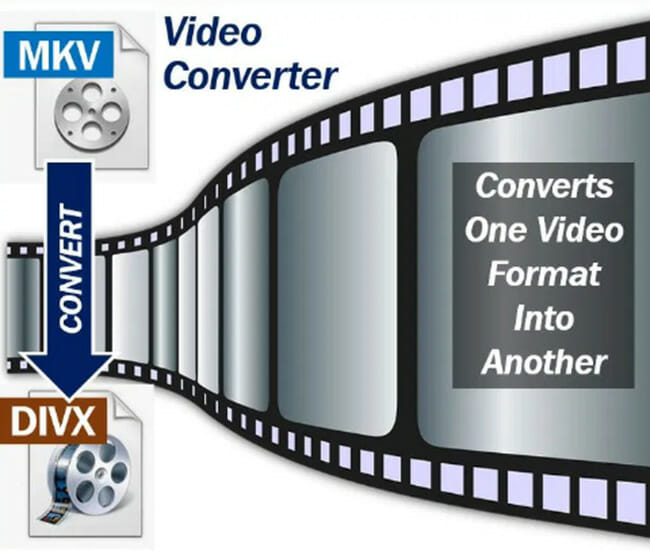
First, you should consider the format options, as a large range of formats is better for any converter, and you would want to have your videos capable of being in different formats. Even when you choose formats that you like, you might still wish to convert videos to other formats later.
Additionally, you should check the features, and it is wise to check the provider's website to know about the desired functionality before purchasing a converter.
You should also opt for usability as there is no point in having a full-featured video converter that might be complicated to use. You can take advantage of the free trials offered by different providers such as VideoProc to choose the converter that meets your needs.
Choose a converter whose support team is responsive and knowledgeable as they will be helpful when navigating the software or troubleshooting the issues that might arise.
You should look for downsides that can affect your videos' quality in the video converters, which include watermarks that act as incentives to let users pay for premium versions after a given time and are so common for most free video converters.
Another common issue might be the length limit which cuts off users from a free version as it limits the length of the video to unreasonable size.
Moreover, free premium software may contain upsells, and luckily this might not be the case for the Handbrake video converter as it is completely free and will not have ads that persuade you to upgrade to a paid version.
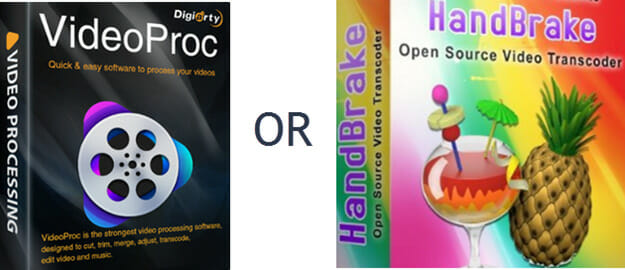
The Bottom Line
Whether you choose the VideoProc or Handbrake video converter, the most important thing is to find a converter that meets your needs. If you love free converters, the Handbrake video converter might be the best option for you as it is completely free and does not have annoying upsells.
On the other hand, the VideoProc video converter comes at a fee but has better performance than the Handbrake converter.
Having gone through the above VideoProc vs. Handbrake comparison, you should now be in a more vantage position in making your choice. Good luck in finding an appropriate video converter.