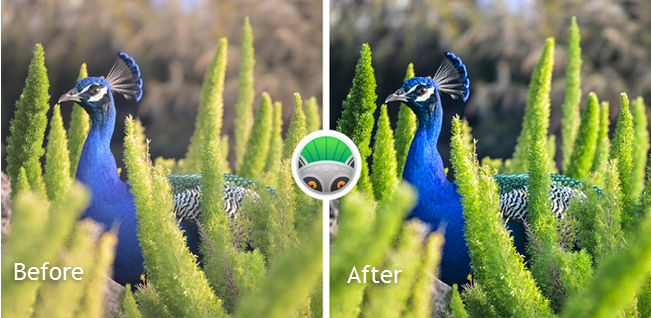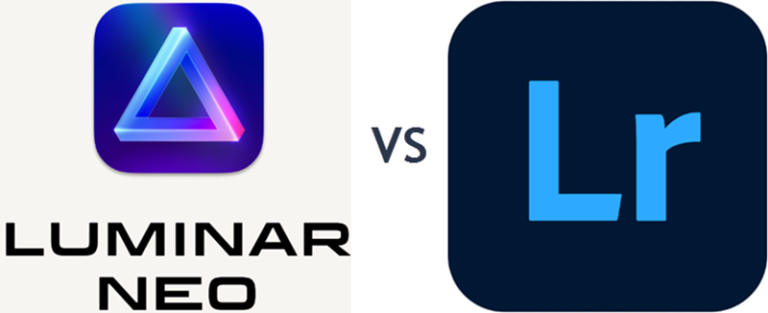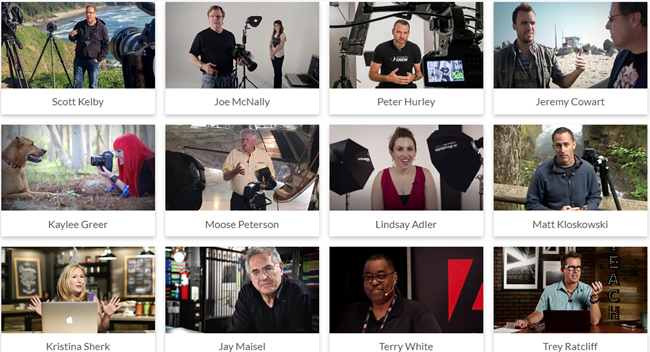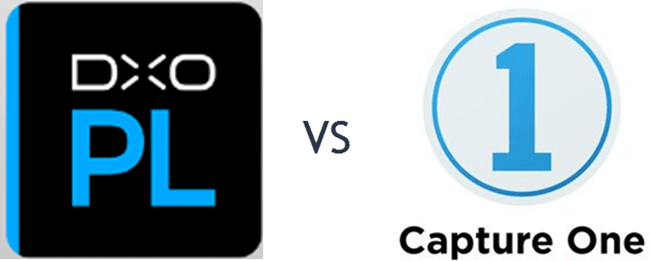
Being a professional photographer, I have to deliver the best quality images to my clients. However, despite using the best camera available, I was never satisfied with the output quality.
On asking a colleague, I found out that most photographers use photo editing software to touch up the images clicked by them before giving them to the printing company.
Photo editing software allows you to make an image feel more vibrant and fun. You can use them to convert old black and white photographs to color, as well as fix damaged photographs.
The price of one such software was so high that I decided to look into cheaper alternatives like Capture One and DxO PhotoLab. The latter was formerly known as DxO Optics Pro.
Related – DxO PhotoLab vs Lightroom
In this DxO vs Capture One review, I shall compare and help you decide which is better. Should you go for Capture One or DxO PhotoLab? For accuracy, I used the same set of photographs captured with my camera.
Click to Quickly Navigate to:
Before I start my review, I would like to mention that both these image-processing programs are easy to use and you should be able to master them after using them for a week or so.
Let us start to compare Capture One and DxO PhotoLab.
What Is the Difference between Capture One and DxO PhotoLab?
DxO PhotoLab
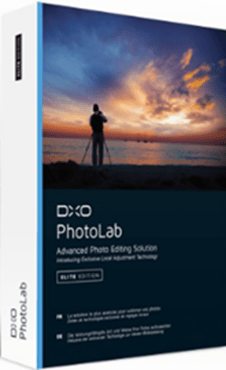
Manufactured by the French company DxO, PhotoLab is an advanced image-processing software, which offers everything that its competitors do. It has an easy-to-navigate platform and offers excellent quality RAW processing techniques. It comes with all the necessary photo editing adjustments one could wish for.
Unlike many other similar programs that come with a monthly subscription, you have to pay a one-time fee for this program.
There are two editions to choose from — Elite and Essential. The latter does not contain ClearView and Prime de-noising, the key feature of PhotoLab 7, or various customization and workflow techniques such as batch renaming and instant watermarking.
The Elite also contains some professional features like editable presets, custom pallets, and the capability to manage ICC profiles that are camera-calibrated.
The Essential version provides you with excellent RAW conversion, a local adjustment feature, the Micro contrast tool, the Spot-Weighted mode, and Smart Lighting.
Unfortunately, you cannot use this software on a Windows 7 platform, as it requires Windows 8.1 or above to operate. Mac users require version 10.14 or later.
Plugin Support and Key Features
This image editing software supports the Nik Collection, a plugin manufactured by the same company, which boasts numerous innovative photo editing tools such as sharpening, color correction, and presets.
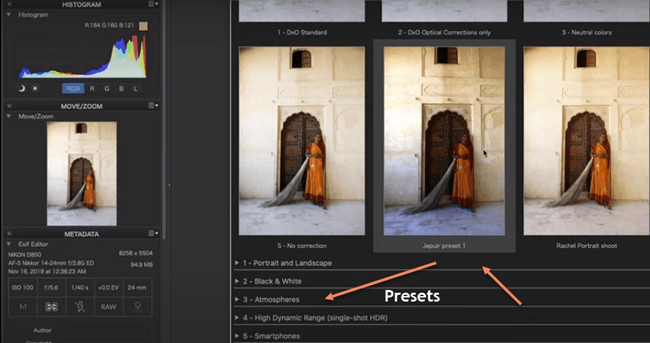
Easy Importation of Photos with Drag and Drop
Importing photographs has never been so easy, thanks to the drag-and-drop technique of this program. You also have the option of importing entire folders and selecting the images you would specifically like to edit.
Contains All the Necessary Tools for Fine-tuning Your Photos
PhotoLab fulfills every expectation, from easy-to-use local adjustments, fixing lens distortions, and removing chromatic aberration, to fixing advanced digital correction.
When fine-tuning colors, you can use the DxO Colorwheel to select specific color ranges. The Colorwheel combined with Smart Lighting technology helps you attain amazing dynamic range and color accuracy in your images.
You will also find new features such as DeepPRIME de-noising engine along with the selective copy and paste function that permits you to take just your chosen parts of the function you have applied to a single image and apply the same to as many other images as you like. This can really save time and help you work faster.
Exporting and History Function to Quickly Undo Changes Made
The DNG export option allows you to save images with all corrections or only optical corrections. The history function permits you to view and quickly revert processing changes.
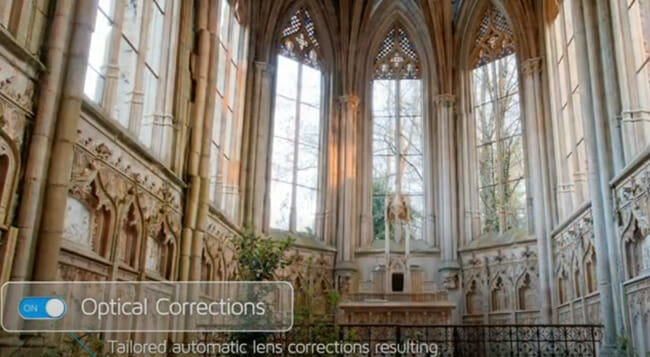
Support for a Wide Range of Cameras
At long last, the company has added support for a wide range of cameras including the following: The Sony A7c and A7s III; Canon EOS R5, R6; Olympus E-M10 IV; Nikon Z5, D6, and Z6 II; the DJI Mavic Air 2 and the Panasonic Lumix S5 and S1H. You can find the full and searchable list of supported cameras on the vendor's website.
The Program
When you run the program for the first time, a pop-up window hints you to download modules that offer support for RAW files, which you have taken with your camera, based on photographs it discovers in your photo directory. The profile includes smartphone cameras as well as a DSLR camera body and lens combination.
The PhotoLab has a grey interface and boasts a clean and subdued look. The interface of the program has two modes: Customize and Photo Library. You do all your tuning and editing in the former.
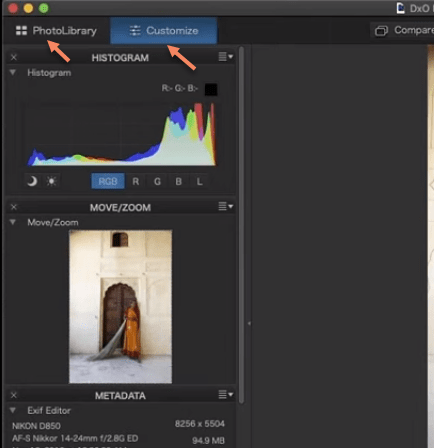
I was pleasantly surprised by the top button-bar options of this program which include a one-click side-by-side comparison view, full-screen view, fit on-screen view, and full image size viewing.
Compare Button
Check out the “compare” button, as it allows you to view how your photo looks like with the corrections made by DxO. This is extremely vital since the program automatically applies the fixes the moment you load a photo.
The latest version has a first-run option that lets you choose between, “no corrections,” “optical corrections,” and “standard” with a sample image that displays the result of each of those choices. The optical option only adjusts the lens issue, while the standard option adjusts lens optics, noise, as well as tone.
There are three buttons in “customize” mode for forcing parallel lines, cropping, and a neutral color picker.
The bottom of the program window contains a filmstrip view of the images that you are currently working on, replete with subtle icons such as a star rating, whether lens and camera modules are installed for the image, and whether the photograph has been processed or not.
Output and Sharing
Once you have completed editing a photograph in PhotoLab, use the blue bar at the bottom right to output directly to Lightroom Classic, Flickr, another editor, to disk, or to Facebook.
Outputting to Facebook is only supported on macOS. You can choose a target album when exporting to Facebook, but not tagging or privacy level. Exporting to Flickr has many options such as setting privacy, adding keyword tags, and selecting a target album.
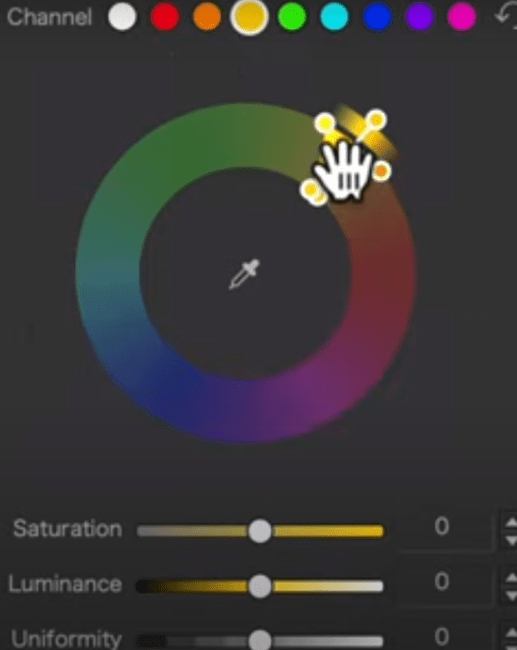
What I Loved
PhotoLab has an exclusive feature that I love. It provides you with a best-guess correction for your photograph based on the photo exposure used, the camera, and the lens.
The company shoots thousands of shots on test patterns at different lighting conditions to create camera and lens profiles for each camera supported to fine-tune these corrections.
I was bowled over by the auto-correction feature, which is miles ahead of what you get on other similar programs. Download a trial version and try it out today to find out about many more exciting features.
Pros:
• Powerful local adjustments
• Geometry collection
• Haze remover
• Outstanding auto-correction based on the lens and camera characteristics
• Best-in-class noise reduction
• Clear interface
Cons:
• The highest level of noise reduction may take some time
Price:
The Essential version costs $139
The elite version costs $229
This completes the first part of DxO PhotoLab vs Capture One Pro. I shall now review Capture One.
Capture One
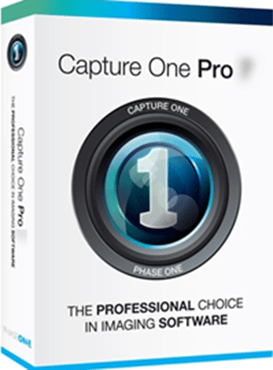
Developed by a Danish company, Phase One, Capture One, also referred to as Capture One Pro, is a photo editing program. The caption on the landing page of the vendor states “unleash the power of your photos” and this is exactly what this photo editing software does.
This software can tackle photo editing tasks such as cataloging images, denoising, processing RAW image files, tethering photos, and much more. The program supports standard image files like TIFF, PSD, JPEG, and so on.
These features are found in other image editing programs as well. However, what sets this particular software apart are its color rendering and new features such as:
Speed Edit
If you love using keyboard shortcuts in your image editing program, this feature will bowl you over. In Speed Edit, you have the option of assigning your keyboard keys for instantaneous edits. Let us assume that you want to adjust the brightness of your photo. Simply press the E key.

Speed Edit allows you to adjust the sensitivity of the selected setting by pulling a slider bar or by inputting a numerical value of -100 to 100. Since the sensitivity settings are not permanent, it permits you to customize your edits the way you want, while still working on your photographs quickly.
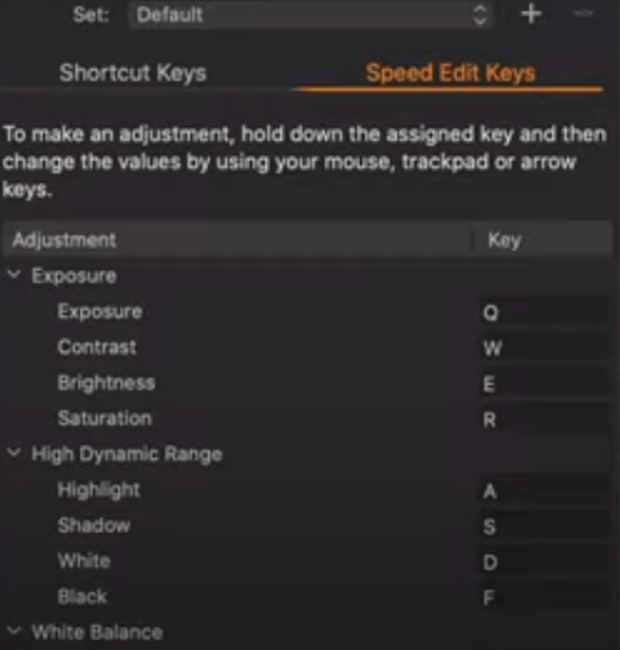
Here is the list of Speed Edits available in the software:
• Dehaze
• Tint
• Kelvin
• Black recovery
• White recovery
• Shadow recovery
• Highlight recovery
• Saturation
• Brightness
• Contrast
• Exposure
Excellent for Newbies
The program ships with lots of tutorials within the software. Click on the “learn” button to start a series of video tutorials that will help you learn all of its features.
When the company announced that they were including new and improved tutorials and tooltips, I wondered how significant the new version was.
The tooltips and tutorials are excellent for those learning the program for the first time. The tutorials are short and precise. Experienced users can switch off the tooltip, but I recommend new users leave it on, as it will help them master the software quickly.
When you want to try a tool but have no idea about what it does, just hover your mouse pointer over the tool icon to see a brief explanation about what that tool is and the way it works. If you still cannot understand the functioning of that tool, click the “Learn More” link at the bottom of the pop-up image.
Once you have mastered the tools and no longer require the tooltips, turn them off by heading to “Preferences” and then “General” to switch off the tooltips.
Unlike PhotoLab, this software runs on Windows 7 as well, which is a positive feature. It also works with the latest version of Mac OS X.
Plugin Support and Key Features
The new Capture One has plugin support for Apple Photos, Corel, Affinity Photo, Adobe Photoshop, and Adobe Lightroom.
The key features of this image editing tool include:
• Black and white tool
• Skin tone editing
• Color balance tool
• True to-life colors
• Basic color editor
• Advanced color editor
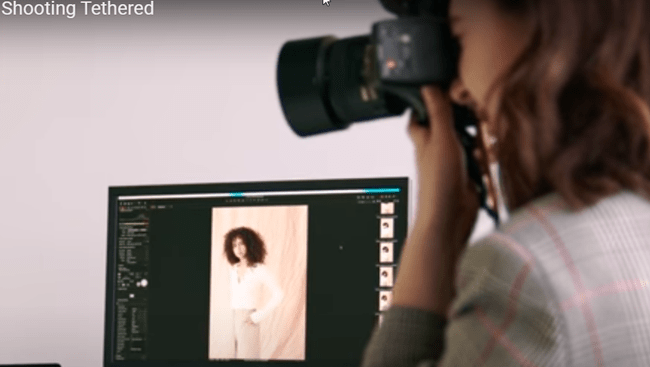
Great for Tethered Shooting
Capture One offers both tethered shooting, which is its specialty as well as “sessions” based workflow for studio photography. For the first time ever, you can do tethered shooting with Leica cameras too, as Capture One has entered into a partnership with Leica.
You can also use this software as a Lightroom-style cataloging tool, for storing all of your images in a centralized catalog with tools for rating, filtering, and sorting your images. Browsing and searching are faster than ever before in the latest version of Capture One.
Editing Tools
The editing tools of Capture One are non-destructive and are organized into configurable tabs at the side of the screen. The software does not boast a multi-mode layout. This implies that all of your tasks, which include image export, take place in a single window.
Capture One has an extremely powerful global adjustment tool and includes both luminance and RGB curve adjustments, advanced selective color editing, and high dynamic range controls, in addition to the dehaze tool.
ProStandard Profiles
While Capture One has inbuilt Nikon profiles, its ProStandard profiles for other cameras are amazing. The brand-new camera profiles have more natural colors, especially standardized ones, from one camera model to the other.
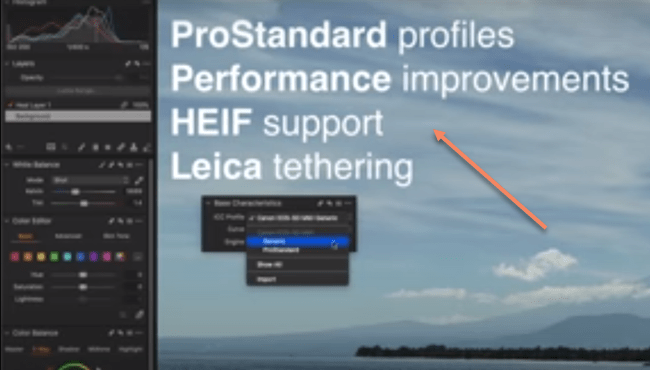
The following are some of the available ProStandard camera profiles in Capture One 23:
• Sony a6300, a6000, a7c, a7R, a7R III, a7R II, and a7 III
• Nikon Z7, Z6, D850, and D810
• Canon R6, R5, 5DSR, 5D IV, 5D III, and 5D II
• Phase One IQ4 150MP and IQ3 100MP
• Leica SL2 and S3
The other features of this software include:
• Brush adjusting
• Nikon Profiles
• Lightroom importer
• Before/after tool
• Clone Brush
• Heal brush
• Layout section
• Color tagging
• Luminosity masking
• Styles and presets
• Advanced color editor
You can either subscribe to Capture One for a rental per month or pay a one-time fee for a perpetual license.
Pros:
• Advanced color grading
• Supports layers
• Great RAW rendering
• Offers two comprehensive image management methods
Cons:
• No HDR merging (requires plugin)
• No panorama stitching
Capture One vs DxO PhotoLab 7 Review Conclusion
This concludes my DxO PhotoLab 7 vs Capture One 23 review. Hopefully, you will find it useful in understanding Capture One compared to DxO.
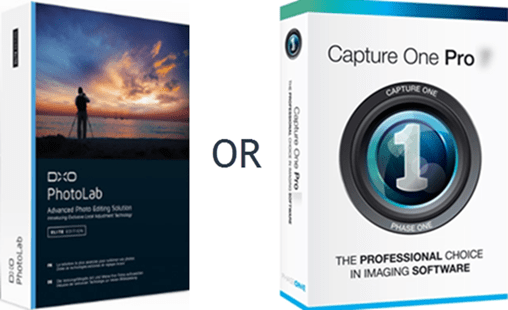
Is Capture One better than DxO PhotoLab?
You can decide to use any of the two programs. DxO PhotoLab excels with noise reduction, but if you also need to do a lot of tethered shooting, Capture One will be ideal. Both programs can help with organizing your photos.