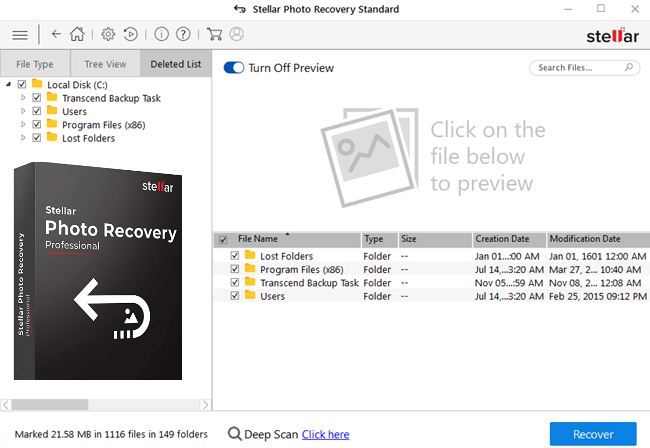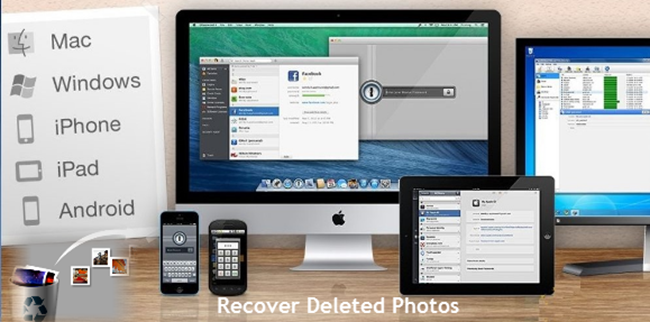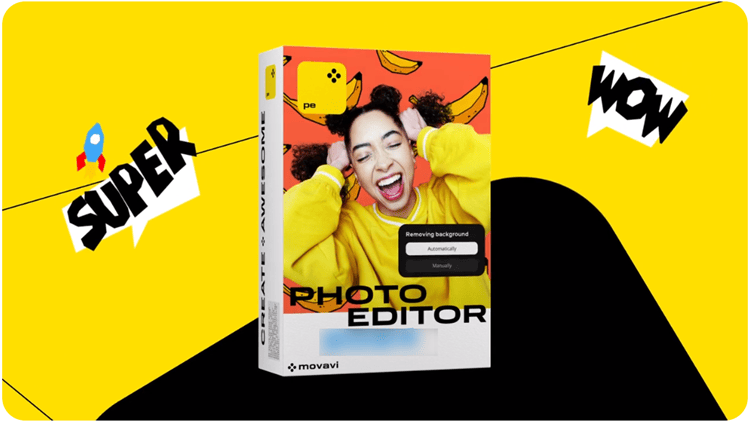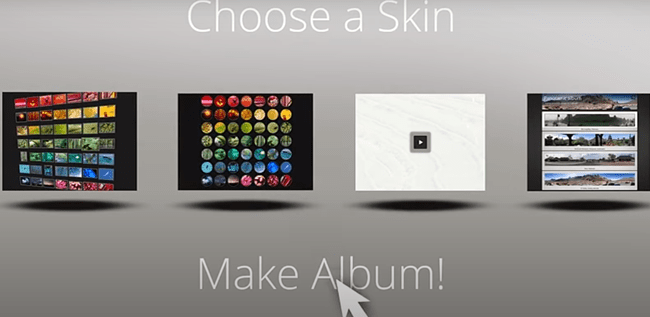Gone are the days when Photoshop ruled the image editing field. Nowadays one can find several such applications that are more powerful than it and do not have a steep learning curve.
The problem is that individuals searching for such programs find it difficult to decide, for instance, whether they should go for Capture One or Luminar Neo.
Today, we shall compare Capture One vs Luminar Neo 2024 to find out which one of them offers you the best value for your money.
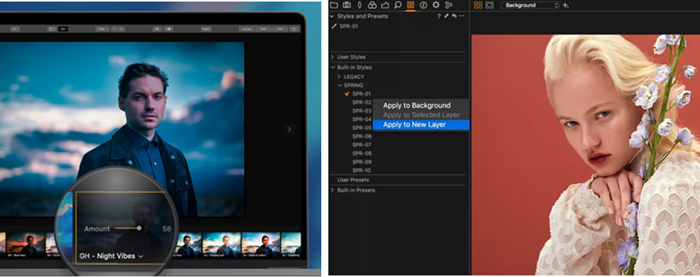
Before I proceed with this Capture One pro vs Luminar Neo review, let me inform you that I have set several parameters such as ease of use, the interface, the speed, and the additional freebies included with the software.
Is Luminar Neo Better than Capture One?
This review is ideal for those who keep on asking the above question or those who ask if Capture One is better than Luminar Neo.
Instead of mixing up both programs simultaneously, I shall compare Luminar Neo and Capture One separately so that you do not face any problems during the comparison. Therefore, let us go ahead to find out which one is better. I shall be using the `PRO' version of Capture One for this review.
Quickly Navigate to:
Capture One Pro Review
The latest version of Capture One Pro was launched recently. This is superb photo editing software from the stables of Phase One, the Danish high-end digital software and photography equipment manufacturers.

This is, basically, a tool for processing and organizing RAW image files. Capture One Pro is, unarguably, the number one image editing software for professional photographers (thanks to its promise of faster performance, better micro-contrast, and color, as well as more creative control).
The latest version offers lens profiles and compatibility for more than 500 digital cameras which include the Canon and Nikon mirrorless cameras as well as the Fujifilm GFX 50R.
Capture One Vs Luminar Neo
In fact, for Capture One, Sony and Fuji camera owners have their own exclusive applications, which are less costly than the main application despite offering all of the same features and supporting 70+ Sony cameras and 35+ Fujifilm cameras.
Fujifilm Simulation
Fujifilm enthusiasts will be enthralled by the inclusion of Fujifilm Film Simulation in version 23 of the software that allows them to add any of the 16 film simulations (they are available as photograph styles) in cameras manufactured by Fujifilm straight to RAW files.

After that, they can continue to fine-tune the picture by employing all of the editing tools that Capture One Pro boasts of.
New Layer Masks
This image editing software has some major updates including new layer masking tools and a modernized and streamlined user interface. The manufacturer has also included luminosity range masks and a radial gradient filter.
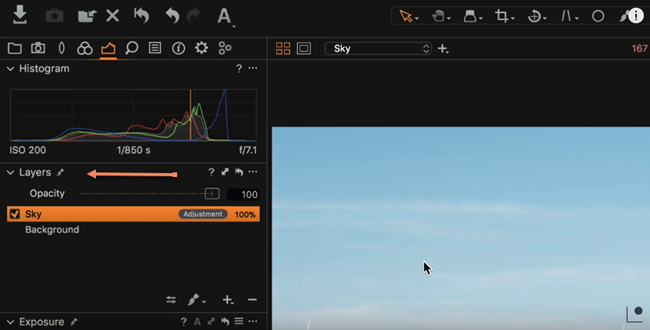
An Interface Similar to Adobe
The menu system has been revamped with a migration tool, which reconfigures the interface layout so that it looks similar to that of Adobe.
If you are a regular Photoshop Camera LR or RAW plug-in user, you will be familiar with nearly all of the adjustments and controls in C1. However, do not expect a seamless switch from Adobe to Capture One Pro as there are a number of differences.
This means that there is a bit of a learning curve involved to understand the interface together with some of its more advanced controls.
However, you should still find it easy to use Capture One as there is a learning hub with plenty of tutorials available for you to go through.
About the Migration Tool
The new Migration Tool arranges the adjustment panels and converts the layout in an order that is more familiar to Adobe users.
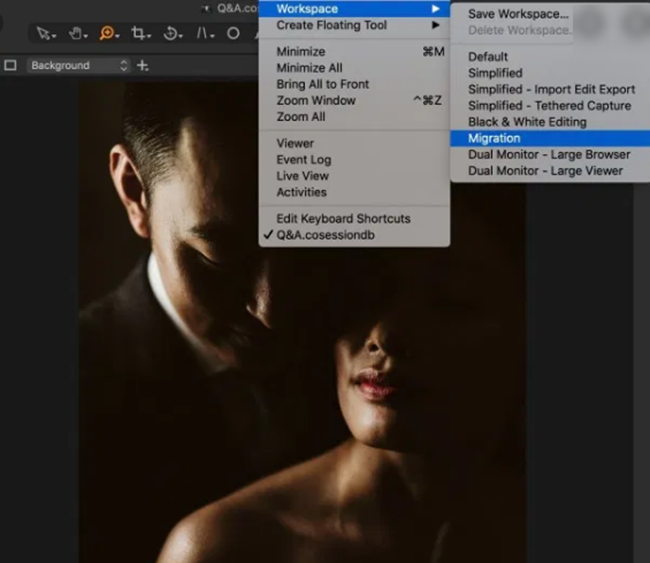
Plugin Ecosystem
This software also offers a new plug-in ecosystem, which allows the development of 3rd party extensions to broaden the usability and functionality of the software.
The Capture One Plugin SDK, available as a free download, will permit developers to create plug-ins as well as automate tasks like opening images in external editors such as Photoshop or sharing images to third-party websites.
This implies that the day is not far away when users of this software will have the ability to share images directly to websites such as Flickr or Instagram, or even open files directly into software such as DxO's Nik application.
There are even a number of other useful applications like the Helicon Focus for focus stacking, Prodibi for tagging images and uploading to a web gallery, and JEPGmini to optimize jpegs for printing, or web upload and format for the layout of portfolio galleries.
The manufacturer currently offers plug-ins for optimizing JPEGS, creating proof galleries, and focus-stacking. The open-source SDK plug-in for developers means more plug-ins are likely to be available soon.
AppleScript Support for Apple Computers
The other new features include new lens support for Panasonic LUMIX G 20 mm and Sony FE PZ (16-35mm), extended AppleScript support for advanced users of Apple computers who wish to automate and streamline their workflow, copying that ignores spot removal, intelligent adjustments, and cropping for faster batch processing.
The software also includes new bundle options with an array of film styles and cinematic effects to speed up your processing.
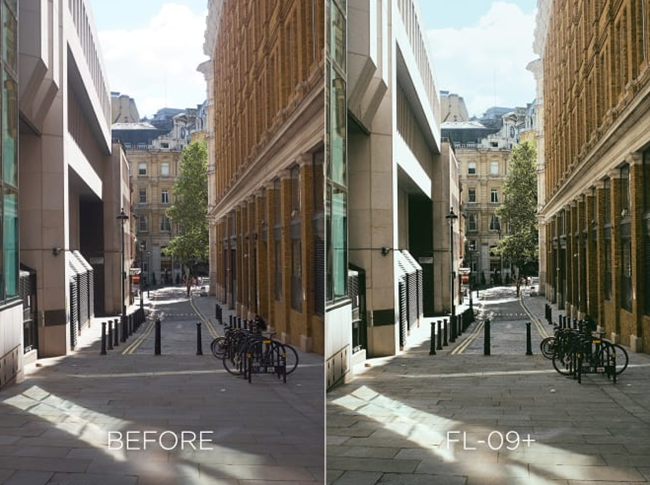
How to Use Capture One with the Luminar Flex plugin
NOTE: The new Luminar Neo is already plugin-enabled. So, you can easily use it with your host application.
Luminar Flex was needed, separately, for previous versions like Luminar 3.
You may also check the review on Luminar Neo compared to the new Luminar AI
There are two basic methods of using Capture One with the Luminar Flex plugin.
- From Capture One, open the image in Luminar Flex
- Right-click the image
- Choose ‘Edit with‘ (not ‘Open with') to reveal some options
NOTE: If you do not see ‘Luminar Flex', you can add it by going to ‘Plug-ins‘ under ‘Preferences‘. Under the ‘Open with‘ menu, click on or tick the checkbox next to ‘Luminar Flex' to turn it on.
- In the options that follow, select ‘PSD‘ next to ‘Format‘
- Select ‘16 bit‘ under ‘Metadata‘
- You can tweak or change the other settings to whatever you like or just leave them the way they are.
- Click on ‘Edit Variance‘
- The image will now open in Luminar Flex
- Choose ‘Export‘ under ‘File‘ to export the image back to Capture One
- Make sure it is in the same location as the file you are sending (Go to Capture One and check for the PSD file that was initially created)
- To do this, right-click on the image to choose ‘Show in Windows Explorer‘ or ‘Show in Finder‘ (if you are using a Mac)
- Go back to the previously opened Luminar Flex Windows by maximizing (opposite of minimizing) it.
- Just drag the image from the opened Capture One into the opened Luminar Flex Windows. This should give you the right location.
- Continuing from point 9 above, click on ‘Save‘
- Click on ‘Replace‘ if asked.
NOTE: The above method is the fastest method but if you follow this (first) method, you may not be able to go back to re-edit (destructive editing).
2. The second method is to use Photoshop as a go-between (Non-destructive)
- Right-click on the image and under ‘Edit with‘ (not ‘Open with'), choose ‘Adobe Photoshop‘ to open the image in Photoshop
- Maintain the ‘PSD‘ setting next to ‘Format‘ and ‘16 bit‘ under ‘Metadata‘ in the options that follow.
- Click on ‘Edit Variance‘
- Turn the background layer into a smart object by right-clicking on it and selecting ‘convert to smart object‘ (this will help you to use Luminar Flex as a smart filter) and for editing to remain non-destructive.
- Open Luminar Flex
- Click on ‘Apply'
Luminar Neo vs Capture One Pro
This software is slightly more expensive compared to the majority of image applications. However, be prepared to pay a one-time fee for a Capture One perpetual license. You need not go for a monthly subscription plan.
You can also opt for the bundled options. These two bundles contain 48 and 94 processing styles respectively.
Luminar Neo vs Capture One Pro
Uses Catalogs (and Sessions)
Capture One Pro, just like Adobe's well-known software, makes use of a catalog-based structure in which RAW alterations are updated and then stored in an XMP sidecar file that is saved inside the catalog.
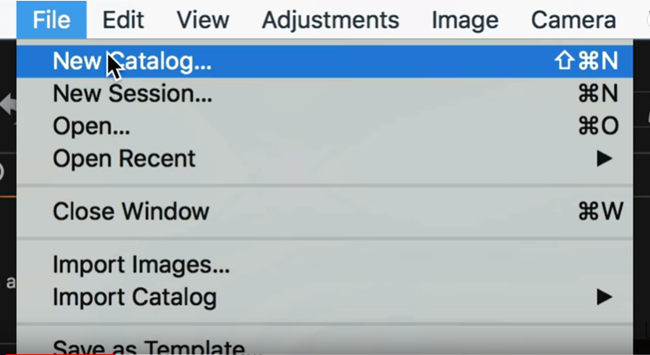
Therefore, to begin, you have to create a catalog and save it to a location in your primary hard drive that you back up regularly.
Next, you can then import some images. You can do this by clicking on the import arrow icon in the top left side of the interface, or by simply copying and importing images directly from a memory card.
There is no doubt that this software is amazing, to say the least.
As this program accepts input from Fuji cameras, we shall have to check whether Luminar Neo does so too in our Luminar Neo vs Capture One Fuji in the second part of this review.
Luminar Neo Review
Luminar Neo is an advanced separate photo editing software. It ships with all the bells and whistles you require to edit an image from beginning to end.

Luminar Neo boasts a right-hand column wherein you can make alterations using sliders. In addition, you can also choose the adjustments you would like to show up in that column.
Great Picture Organizer
Luminar Neo has included a DAM (Digital Asset Manager) with its latest update. This addition is perfect for viewing your images and keeping them well organized.
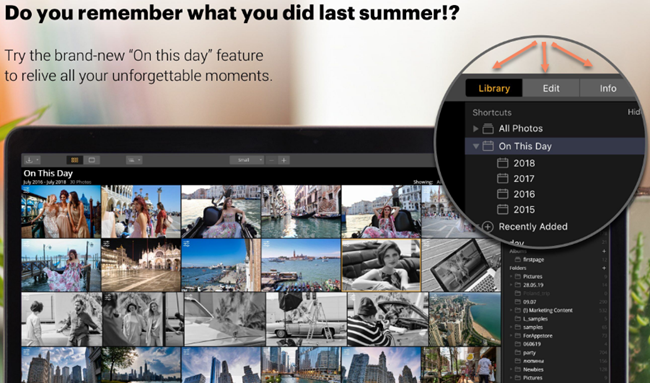
Artificial Intelligence for Fast Editing with Batch Processing
It also offers options for batch processing and quick editing. Combined with Luminar's exclusive artificial intelligence filters — designed to fix standard issues while optimizing the detail, tone, and color, it provides you with an outstanding amount of editing power.
You can do as little as move a single slider or get as complex as using multiple layers and masks, and even experimenting with some third-party plugins.
Luminar Neo or Capture One
Luminar Neo also contains a number of unique filters such as AI sky enhancer, top, and bottom lighting, sun rays, etc.

Obviously, they include all of the standard editing tools such as black & white, raw development, shadows and highlights, and curves.
All of them combined offers endless chances for artistic editing as well as creative editing, and straight-up batch processing editing jobs too.
Adobe-type Features and More
Here is some good news for those wanting to switch over to Luminar Neo as well as for first-time purchasers of photo editing software. This program offers numerous filters, Photoshop-type layers, blend modes, layer masking inclusive of luminosity masks, and advanced options such as LUT mapping.
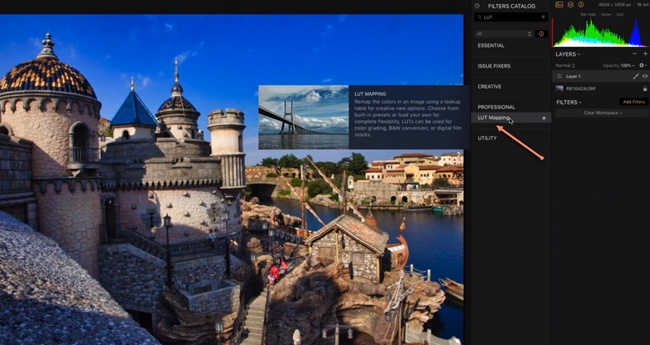
Luminar Neo vs Capture One
Luminar Neo As A Plugin
You no longer need any other program to use Luminar Neo as a plugin. Gone are the days when you needed Luminar Flex for this purpose.
Luminar Neo can, readily be used as a plugin and works seamlessly with the awesome HDR Merge software.
Luminar Neo compared to Capture One works with all types of image files.
The manufacturer has also included an advanced Raw Develop module that includes extensive transform options as well as lens adjustments.
An Interface Similar to that of Adobe
The interface will look quite familiar & intuitive for seasoned Adobe LR users, and anybody will find it easy to get started and learn the basics. You just have to open an image, and choose your filters and/or work-space, after which you can start adjusting with sliders.
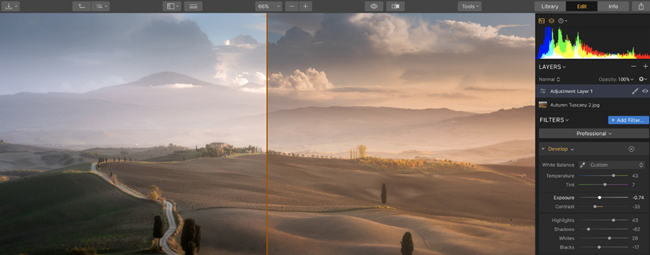
Customizable
You can customize everything infinitely, and once you discover a filter set or workflow that works for you, you can save the same as a preset to use with other images. You also have the option to set up a custom workspace to mimic the workspace of Adobe LR if you so prefer.
Editing works the same as in the previous version. You can create a custom workspace or choose one. If you prefer starting with an empty workspace (as I do because I need different things with different photos), a simple `Ctrl + L on Windows (‘Command + L' on the Mac) brings up the wide variety of filter options.
Here are the exciting new updates available in this new release:
• Ability to synchronize adjustments between multiple images
• A library for organizing, editing, and viewing multiple photos
• Numerous viewing choices (filmstrip, gallery, and single image view)
• A brand new, human-aware Accent AI filter
• Folders that always remain synchronized with what is on the hard disk drive
• Lost edits album… no more frustration over unsaved changes
• Smart shortcuts that facilitate automatically organizing of photos
• “On This Day” feature — see what pictures you took on this day in previous years
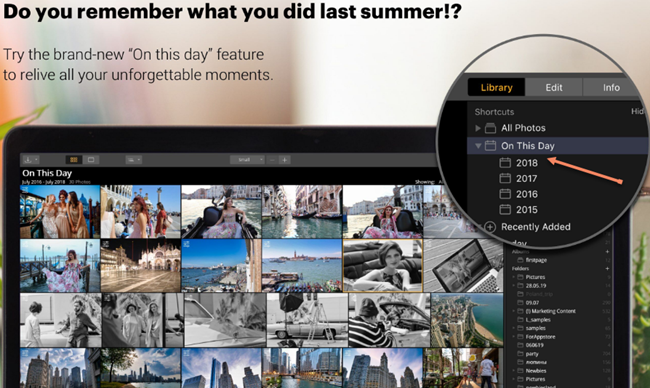
Skylum Luminar Neo vs Capture One Pro
The Library, found in the latest version of Luminar Neo allows you to place images in the center and front. The minimalist and sleek interface offers just a single as well as a narrow strip at the top for navigation purposes, to maximize viewing space.
Most of the action takes place on the right-hand sidebar, permitting users to toggle between a photograph's information, the library, as well as the editing filters.
Easily Manage JPEG and RAW Images
If you shoot in JPEG + RAW mode, you can now work effortlessly with the pairs. Select one or both types of files on import. Also, another view option permits you to select to view just the JPEG, the RAW, or both images simultaneously.
View just the JPEG or RAW if you want a less cluttered library. Good news for Fujifilm fans. You can view both RAW and JPEG and use the JPEG as a reference while you edit the RAW version. Quite sweet, eh? The edits of the separate formats are kept separately; however, if you want to apply them to both, just synchronize them.
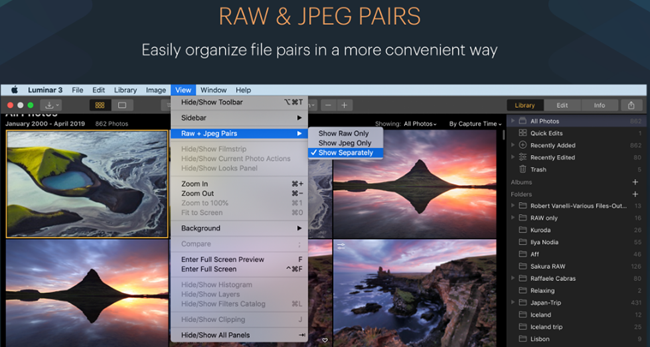
Editing is Non-destructive
All of the editing is non-destructive. All changes or edits are stored in a separate .state file in the catalog. The original files remain untouched.
Is Capture One Better than Luminar Neo?
I had hoped to choose one of the two programs as being better during this Capture One vs Luminar Neo review. However, I can safely say that during this Capture one vs Luminar Neo evaluation, I found both of them equally good.
During my evaluation of the two photo editing programs… Luminar Neo vs Capture One… both are almost equal. It just depends on what you need to accomplish and the results you hope to achieve.
However, if you judge by the price factor, then Luminar Neo is the clear winner. But apart from that, it is extremely difficult to say which is better.
In addition, those who have worked with Adobe LR will find switching over to Luminar Neo easier. I have rarely reviewed two similar applications and be unable to give a clear verdict on which one is the outright winner.